How to change the quality of a PDF
Overview
You can control the quality of your PDF in a number of ways.
Images
There are two ways you can modify the quality of the images images in the output PDF:
- Change the Device Scale Factor
The 'Create PDF' action comes with a field called 'Device Scale Factor'. You can choose a value between 1-4 for this field. This field affects how the images in the PDF are rendered. A higher value will result in higher resolution images in the PDF, but also a larger file size.
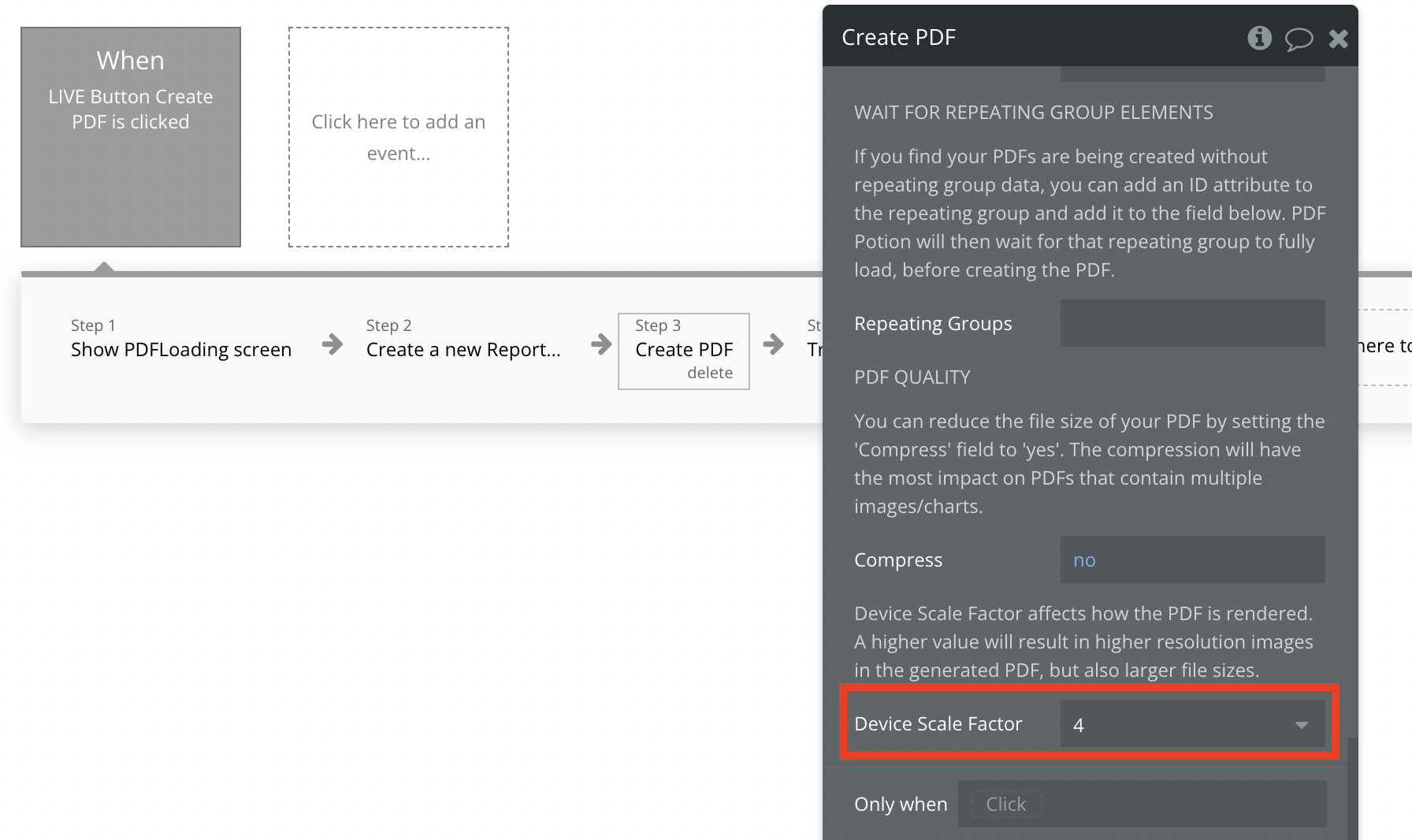
- Adjust the quality of the images on the actual page itself
For example, if you wish to increase the quality of an image in your PDF, you can add a higher quality (or larger size) image to the page in your Bubble app that you are PDF'ing.
For example, the image below shows two copies of the same report that we generated with PDF Potion. The only difference is the quality of the image on the last page. You can see the high quality image (which was 9.5MB) meant the output report was 363kb in size, whereas the low quality image (which was 531kb) resulted in a 201kb PDF.

Text
Text elements will always have the same quality (as they are vector objects) while the quality of the image will depend on what quality image you’re actually using on the web page itself.
How do I change the DPI (dots per inch) of my PDF?
PDFs don’t actually a specific DPI (see this article for more info).